To add widgets to your blog ...........
Login to your Dashboard and click on Layout under your Blog name. This brings up
the Page Elements page under the Template tab.
IMPORTANT :
PAGE ELEMENTS ARE ONLY AVAILABLE IF YOU
ARE IN BETA BLOGGER WITH A BETA
TEMPLATE AND NOT ON FTP.
A Page Element is the other name for a Widget in Beta Blogger. Page Element
are contained within Sections. The four Sections of your Blog are : Header,
RightSidebar, LeftSidebar, Main(Blog Posts) and Footer. Click on Add Page
Element link in any Section of the Layout. This opens the Choose A New Page
Element window. Here are listed the types of Page Elements :
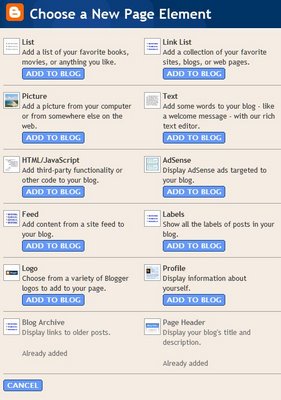
Link List. Add a collection of your favorite sites, blogs, or web pages.
- Picture. Add a picture from your computer or from somewhere else on the
web. - Text. Add some words to your blog - like a welcome message - with our rich
text editor. - HTML/Javascript. Add third-party functionality or other code to your blog.
You can add any Javascript here. Javascript need not be written for beta
blogger specifically. To search for Javascripts just Google for them and then
copy paste here. - Adsense. Display AdSense ads targeted to your blog.
- Feed. Add content from a site feed to your blog.
- Labels. Show all the labels of posts in your blog.
- Logo. Choose from a variety of Blogger logos to add to your page.
- Profile. Display information about yourself.
- Blog Archive. Display links to older posts.
- Page Header. Display your blog's title and description.
Choose the type of Page Element you want and enter the data you want it to
carry. Then Save Changes and View Blog.
To Edit the Page Element after adding it click on the Edit link in that section
in Page Elemnts tab.
This will open a window to give access to edit options of each Page Element.
For example if you click on Edit in Blog Posts section you will see the
following window : Here you can choose whether to show your Labels below your posts and other
Here you can choose whether to show your Labels below your posts and other
options. In the same way you can access other Page Elements for editing. You can
also rearrange Page elements from this page by drag-and-drop method. To do this
click on the element you want to move hold the click, drag it to new position
and drop it (release click) there. See image below : You can also add third party Page Elements from other sites.
You can also add third party Page Elements from other sites.
So if you're on another site and enounter a button that says [+Blogger] or
[Add to Your Blog] click on such a button, you should be prompted to log in to
Blogger (if you aren't already logged in) and then you can select one of your
blogs. You'll also see the title, content and template for the new page element,
which you can edit if you want. A logo and "more info" link may also be present
to tell you more about where this page element comes from, who created it, and
what it does.
By clicking the [Add Page Element] button on this screen, you will be adding
code to your blog. So it's important to make sure you either trust the source of
this code, or have reviewed it to make sure it's something you're willing to
have on your blog.
Once you've added the page element, it will appear on the Template Page
Elements tab for your blog, where you can edit, move, or delete it, just like
the other parts of your page
Hav fun adding Widgets...
I really had fun..
john.
No comments:
Post a Comment